Anyone who has ever owned a computer running Windows XP knows that eventually your computer will slow down, and stop functioning like it did when it was new. Now you could go out an spend several hundred dollars to buy a shiny new machine, but chances are you have everything you need to make your old computer work like new! For this process you will need a Windows XP operating disk, Home, Pro, or Media Center depending on what you have installed now. To easily find out what you have installed hold down the Windows key on your keyboard, then strike the Pause/Break key, which will pop up a window telling you what is currently installed on your system.
Now that you have located the operating system disk that came with your computer, or at least have a copy of the Windows version you have installed, it's time to get to work. The first, and perhaps most complicated thing, is to check your systems BIOS to ensure that it is booting from the CD ROM drive first. If none of this makes much sense don't worry to much just follow these instructions. Turn off you system completely, then turn it back on, and while it is booting up look for the words, "hit F2 to enter setup". Each system is slightly different so your machine may say to hit a different F key, but in any case strike the F key your system needs to enter setup, and you will be taken to the BIOS menu sometimes called the "BIOS Setup Utility".
Once you have accessed the BIOS menu you are looking for something that relates to the system boot order. Use your arrow keys to browse around, and you should find a menu called "Boot" or similar. Select this menu, and then change the order that the system boots. The order may already be set to boot to CD-ROM first, and if it is great, but if not than simply move the CD-ROM drive to the top of the list and you're done. Now exit out of the BIOS by selecting exit, or similar, and exit making sure to use the option the "exit saving changes".
Now that your system is set to boot from the CD-ROM drive first, simply put your Windows XP disk into the CD drive, and turn off your system again. Now turn it back on, with the CD in the drive, and wait. Your system will ask you to "press any key to boot from CD", then press any key. You will be presented with a blue screen announcing Windows Setup. After setup loads the necessary drivers you will be given three options. What you want to do is repair a repair so strike R. Then follow the on screen instructions to complete the Windows XP repair!
John Dietrich -- http://www.eaglepcservice.com Article Source: http://EzineArticles.com/?expert=John_Dietrich |
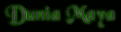




0 komentar:
Post a Comment